rapidsystem.in
Lenovo e41-25 Government Laptop Specifications
Lenovo e41-25 Government Laptop Specifications
Overview:



We will see all the Lenovo e41-25 Government Laptop Specifications in detail. This is one of the best laptops given by the Tamil Nadu government for students. This laptop has a 14-inch HD display, an AMD A4 series processor, 4GB RAM, and a 500GB HDD. It comes with Windows 10 OS and supports camera, Wi-Fi, and Bluetooth. The laptop has USB 2.0, USB 3.0 ports, and an HDMI port. It also has a LAN port for fiber internet connection.
Key specifications:
| Display | 14 inch HD Display |
| Touch Screen | No |
| Processor | AMD PRO A4-4350B R4; 5 Compute cores 2C+3G |
| RAM | 4GB |
| Storage | 500GB HDD |
| OS | Windows 10 |
| Ports | 2xUSB2.0, 1xUSB3.0, 1xHDMI, 1xLAN, 1 headset jack |
| Graphics | Integrate AMD Radeon™ R4 graphics |
| Connectivity | Wifi, LAN, Bluetooth |
| Webcam | Very basic webcam |
| Battery | 48000MWh |
Buy Lenovo e41-25 government laptop now: Click here
Lenovo e41-25 Government Laptop Specifications – Display:
The Lenovo e41-25 government laptop has a 14-inch HD display. It has a resolution of 1366×768. This makes the display not too small, not too big, but just the right size. That being said, the ideal display size depends on the user’s needs. We will see how it fits various needs.
1. Basic Usage:
Home users, casual browsing, OTT streaming, basic MS Office.
For home users, when watching movies with family during weekends or family gatherings, the display might seem small.
For casual browsing with three or four browser tabs, the display works fine. You can use two tabs side by side, and you would have enough screen to do your work.
For OTT streaming, movie watching, videos, and YouTube, this display size is good.
For using basic MS Office, Google Docs, spreadsheets, and printing works, the display is good, and it gets the work done.
If you prefer to do your work while watching movies or need a lot of space, you can use any old monitor you have and connect with HDMI or HDMI-to-VGA-like cables.
2. Academic / Student Usage:
For students who use a lot of documents, PDF readers, videos, photos, and books, this display works great. If you are using more than one tab side by side, it might feel like there is less space. But it is still enough to do the student’s work.
For researchers who do a lot of browsing and use MS Office-like things, this laptop gets the job done. If you use a lot of tabs at the same time, it is better to have a secondary display connected to your laptop. The display size might become a limiting factor with 4 tabs at the same time but is enough to do the necessary work.
For coding learners, the 14-inch display is good enough. You can have the code/text editor, like VS Code, Notepad, etc., on the upper half or on the left half and have the prototype and tutorial on the other end. This display absolutely works for coding learners.
3. Office & Productivity:
For office workers who are in managing, order processing, and receptionist-like roles, this display is a good choice. You can connect to meetings, update documents, create presentations, and more easily. The Windows 10 OS also comes with the Microsoft Office suite, so you don’t have to worry about separate installation. Upgrade your productivity with this 14-inch display laptop.
4. Creative / Content Creation:
For creative and content people the 14-inch display works well enough.But when editing or designing a poster in Canva or Photoshop, you won’t get great color accuracy, as the laptop is very outdated compared to the new generation monsters. You can write content for your YouTube videos or social media, record voice-over videos, and more. For video editors, the 14-inch display might seem limiting, which you can fix with a secondary monitor.
5. Heavy-Duty/Workstation Users:
This is nowhere close to the standards of heavy-duty/workstation users. So it is better to consider another laptop with good specs.
6. Gaming:
The display can handle the gameplay and might be more than enough for very old games like GTA: Vice City, which, needless to say, is a hall of famer for many 90s kids & early 2K kids. For new games, this display is not suitable at all even if the CPU supports it.
7. Business & Travel:
For people who are in business and frequently travelling, this display is just the right size to balance the weight and size of the laptop as a compact gadget. You can get some quick work done on this.
| Use case | Suitability |
| Basic usage | Great |
| Academic / Student usage | Good |
| Office & Productivity | Good |
| Creative / Content creation | Ok |
| Heavy duty / Workstation users | Not recommended |
| Gaming | Ok |
| Business & Travel | Good |
Processor:

This particular laptop has AMD PRO A4-4350B R4, 5 COMPUTE CORES 2C+3G 2.50 GHz, which was released in Q4 of 2019. It has 2 cores and 2 threads and comes with integrated Radeon graphics. The L1 and L2 caches are 256 kb and 2 MB, respectively. On cpubenchmark it has a single-thread rating of 909 and a multithread rating of 1077. The TDP is 15W.
1. Basic Usage:
Home users, casual browsing, OTT streaming, basic MS Office.
For home users, when watching movies with family during weekends or family gatherings, the CPU can handle YouTube videos at 1080p but can have some lag on 4K videos in the case that it is supported. . .
For casual browsing with three or four browser tabs, the CPU works fine. If you are using a hard disk, you will see lagging and might feel the system is slow. It is best to shift to an SSD so that you can handle up to 10 tabs with a good load.
For OTT streaming, movie watching, videos, and YouTube, this CPU can support 1080p resolution smoothly. Playing multiple videos might cause slowdown, especially if they are in high resolution, like 4K, Blu-ray, etc.
For using basic MS Office, Google Docs, spreadsheets, and printing works, the CPU is good, and it comfortably gets the work done.
If you prefer to do your work while watching movies or work with many tabs, this CPU can handle it as long as the work is not on heavy software with a lot of load.
2. Academic / Student Usage:
For students who use a lot of documents, PDF readers, videos, photos, and books, this CPU works well. You might feel the slowness when using it with a hard disk, but after shifting to SSD, this device will be good enough to do your work without worries.
For researchers who do a lot of browsing and use MS Office-like things, this laptop gets the job done. If you use a lot of tabs at the same time, this CPU can still handle the load when paired with an SSD and expanded RAM.
For coding learners, the CPU is okay, especially for beginners. You can have the code/text editor, like VS Code, Notepad, etc., and the tutorial or reference material and the prototype at the same time. This laptop is enough for you to get you started and even enough if you are handling light work when paired with an SSD and expanded RAM.
3. Office & Productivity:
For office workers who are in managing, order processing, and receptionist-like roles, this processor is a good choice. You can connect to meetings, update documents, create presentations, and more easily. This processor might not be the most advanced, but for office use and professional productivity, this laptop is one of the best budget options out there.
4. Creative / Content Creation:
In content creation, I would like to distinguish two types. One is light content creation, which includes things like basic to medium-complex apps like Canva and OBS-like software for streaming or voice-over videos. And the other is what they usually meant: content creation apps like Photoshop, Illustrator, Premiere Pro, DaVinci Resolve, Filmora, CorelDRAW, and more.
For light content creation in Canva or other light software that is mostly cloud-based, the laptop handles ok. You might notice the laptop is getting hotter when trying to edit videos in Canva or even heavy images. But it still can be used for simple content creation like voice-over videos for YouTube and social media. While that being said, there might be older versions of the modern appas available. The older Photoshop versions and other such software can still be usable, but they are not to be depended on, especially on this particular timeline of technology revolution.
For usual content creation like Photoshop, Illustrator, and Adobe, it is not recommended. But if you are a beginner, you can use it to learn Photoshop, CorelDRAW, Illustrator, and more. Since Illustrator is a vector design tool, you might find it to be working faster and more responsive than Photoshop with many layers. For video editing, you cannot depend on it at all, as it will consume too much time. If the budget is very limited, it is better to edit with just mobile apps and then shift to a laptop in the future.
5. Heavy-Duty/Workstation Users:
No. Just no. Go for modern CPUs that can handle it.
6. Gaming:
Needless to say, not suitable at all for modern games or comparatively old games either. If it is a very old game like GTA Vice City or Need for Speed, which most want—I am talking about games of the 90s, Counter-Strike, etc.—it can be handled by the CPU. Other than that, not suitable at all.
7. Business & Travel:
This CPU is not a power-hungry CPU, so it fits perfectly for business & travel, where carrying without an adapter is of huge importance. At the same time, it is not too basic to not support many apps. It has a decent cooling pathway with the airflow, making it usable for business & travel.
Lenovo e41-25 Government Laptop Specifications – RAM:

If you do not know what RAM is, it is basically a temporary memory. Everything you see on the laptop/computer, the work you are doing without saving, the tabs you opened, the partial document you typed, and the presentation you designed—everything stays in the temporary memory, i.e., the RAM. When the laptop/computer shuts down, all of this memory is lost.
This is not the only task of the RAM. The amount of RAM decides how manytasks you can do at a time. Because there is only a certain amount of temporary memory available. This is the reason why many apps have a RAM requirement, and if you close some apps suddenly, the apps that are still open will be some level better. The important point to note here is that, even though it is a quite old model, the RAM frequency is DDR4, which is very fast. Now the new standard is DDR5, but DDR4 is still more than enough for a lot of work.
1. Basic Usage:
For basic usage like watching a movie, casual web browsing, or checking messages or email, the default 4GB RAM is enough. If you are thinking of upgrading your RAM while still having an SSD, I will suggest you upgrade the hard disk to SSD first, as it has a big improvement in the tasks it can handle and the responsiveness of your device.
For example, I have an ASUS laptop, which is not that old but is not powerful. It has a Celeron processor and only has 4 GB RAM. I wanted to upgrade it so that I can do some other work at the same time. My main necessity was because of the tabs in Chrome. It stops responding after a few, but I needed more. So, I consulted RAPID SYSTEM to upgrade the RAM. But unfortunately, the laptop had on-board DDR3L RAM and only one slot. I only had this laptop and had no money to buy a new one. So, RAPID SYSTEM suggested upgrading the SSD instead of the RAM. I did, and after that, my laptop was very fast compared to before and could easily handle even 20 tabs in Chrome at the same time for minimal load.
Okay, let’s move on.
2. Academic / Student Usage
For academic/student usage, the 4GB RAM can definitely feel limiting if used often. So, the best option is to upgrade to new RAM and have the 8GB RAM do its magic. But, as we discussed earlier, before upgrading the RAM, always upgrade the hard disk to SSD.
For mild usage like only two non-heavy apps at a time, it should be fine. If you see the message “the app stopped responding” often, it is time to upgrade the RAM.
For researchers with a lot of tabs, you can just shift to SSD, as the research tabs are comparatively not that heavy. But if you are seeing the “not responding” image even when using an SSD, there is no time to waste. Just upgrade the RAM to 8 GB at once.
For coding learners, the 4GB RAM can handle a text editor app, the prototype, and the tutorial at the same time. But you will see some limitation quickly. So, if you have the budget, upgrading the RAM is definitely a good investment.
3. Office & Productivity:
For people who often use Word, Excel, PowerPoint, and more, 4 GB RAM might be enough. But if using at the same time is a requirement, you definitely need to upgrade the RAM to 8GB. For simple works like giving designs to print to a printer or managing orders or client calls, it might not be necessary. Always have an eye on the “stop responding” message to decide. Don’t forget to upgrade the HDD to SSD before the RAM.
4. Creative / Content Creation:
For both mild content creation and heavy content creation, you definitely need to upgrade your RAM. Even if you have an SSD, the RAM is still necessary. Because software like Photoshop, Illustrator, etc., expects at least 8 GB RAM. In fact, the newest versions are asking for 16GB as the minimum. While that being said, you will not see improvements in the performance of the actual workflow. The reason is that the AMD A4 is not comparable to the new APU chips. So, even if you upgrade the RAM, the CPU will still be an issue for your heavy work. But the good thing is that RAM can always be removed and put on other laptops, so it is a good investment.
5. Heavy-Duty/Workstation Users:
You can’t do heavy duty or tasks that need a workstation. This is a basic laptop. While RAM might support somewhat, other components will be a bottleneck. I am not even sure I can call it like it is, as there is literally no graphics card, which could be the most important part in a workstation.
6. Gaming:
Same with heavy duty, this is not suitable for gaming at all. While if you play older games, sure, the upgraded RAM with an extra 8GB can be useful. But the games I had fun with from the 90s, most of them support just 4GB RAM.
7. Business & Travel:
For outdoor tasks that need to be done on the go, the 8GB RAM will be more than sufficient. The default RAM of 4GB might be limiting to many people.
Lenovo e41-25 Government Laptop Specifications – Storage:
The default storage of this laptop comes with a 500GB hard disk. While it is a good enough storage option, it is outdated to have an OS running on. On the other hand, an SSD costs more. So the best option here is to have both the hard disk and the SSD in the same laptop. Yes! What we do is, we take the CD case, which actually is not present in this laptop, and put a hard disk in that place and then put an SSD in the place of the HDD. This allows you to have a modern, fast SSD while still having enough storage with the help of the hard disk.
While that being said, if budget is not an issue for you, you can just buy a 500GB SSD or even a 1TB/2TB SSD. But it won’t make that much sense, as the value of a 1TB/2TB SSD is a huge portion, if not more than, of this laptop’s price.
1. Basic Usage:
For basic usage you can consider a 128GB or 256GB SSD, or if performance is not an issue, you can just have the default 500GB hard disk.
2. Academic / Student Usage:
For academic/student usage, the recommendation is to have at least a 256GB or 500GB SSD. Or you can have a 128 or 256 GB SSD paired with a 500 GB hard disk that comes with the laptop.
3. Office & Productivity:
For office & productivity, the recommendation is a 256GB or 500GB SSD. There is also the option to just use the default hard disk in an external casing. This might be inconvenient because you might miss somewhere, or it has a high chance of breaking, there might be a connection cut off during data transfer, and there might be many issues. If you are considering it, it is better to go with the 500GB hard disk plus 128GB or 256GB HDD.
4. Creative / Content Creation:
For content creation, it is better to have a 500GB SSD or even a 1TB SSD if the budget allows. You can just shift the SSD into the new device when you upgrade. The SSD is important because not only does it make the system fast, but it also has high data transfer speeds, which can save you a lot of time. Or if time is not an issue but budget is, you can buy a 1TB or 2TB hard disk and then add it to the 128/256GB SSD.
5. Heavy-Duty/Workstation Users:
This device is not recommended.
6. Gaming:
For gaming you need both space and speed. So if budget is not the issue, go for a 500GB SSD. If budget is an issue, then you can use a 500GB/1TB HDD to save important files and have a 128/256GB SSD to have OS and games. Even high-end gaming laptops use a 128GB SSD with a 1TB hard disk.
7. Business & Travel:
128/256GB SSD with 500GB/1TB HDD is recommended. Or you can just use a 500GB SSD.
Lenovo e41-25 Government Laptop Specifications – OS:
The laptop runs smoother with Windows 7 OS / Windows 8 OS in case of having a hard disk. If you want to use Windows 10, which we suggest, go for an SSD for smooth operation. Windows 11 is not supported by this device, as it doesn’t meet the necessary requirements.
Windows 10 is perfect as it is comparatively stable and has wifi usage, which is a basic requirement nowadays.
Lenovo e41-25 Government Laptop Specifications – Ports:


This laptop has a charging port on the left, starting, then an LAN cable, an HDMI port, a USB 3.0 port, and a headset jack, respectively. On the right side, it has a safelock port, a USB 2.0 port, and then a USB 3.0 port. So in total, 2xUSB 2.0 ports, 1 USB 3.0 port, 1 HDMI port, and 1 LAN port.
Graphics:

This laptop has a 72MB AMD Radeon™ R4 graphics card.
1. Basic Usage:
This laptop has integrated graphics, which handle videos up to 1080p or even more thanks to the graphic power of AMD. For quick document lookup and basic requirements, the graphics are more than enough.
2. Academic / Student Usage
It is good for students who are looking for entry-level laptops. Actually this is below the entry-level standard, as there are many more modern options available. So, if looking for a budget, it is a good option to consider. On the other hand, the graphics are not designed to handle too much load but for basic tasks. So students who rely on only videos might appreciate this.
3. Office & Productivity:
For presentation, order processing, billing, and such works, there will not be many graphics requirements. So it is easier to handle, and you won’t even see much heating when these tasks are done.
4. Creative / Content Creation:
For mild content creation, it works fine. You can do voiceover videos and stuff. For heavy content creation, it is okay to learn beginner-to-intermediate Photoshop and Illustrator and cloud-based apps like Canva. The graphics card has okayish power to handle these.
5. Heavy-Duty/Workstation Users:
No. Just no.
6. Gaming:
As discussed on other components, this is not at all suitable for gaming unless talking about very old games that are well optimized and have very minimum requirements.
7. Business & Travel:
It is okay for basic tasks, but for light or heavy content creation, you will feel heating, so it is not that suitable when doing work on your lap—I mean the literal “lap.”
Connectivity:
It has Wi-Fi of 2.4 GHz and Bluetooth options for connectivity.
Lenovo e41-25 Government Laptop Specifications – Webcam:
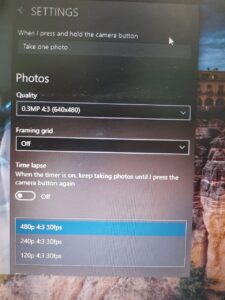
It has a very basic webcam, which is not that suitable for professional and office calls. It is better to have an external webcam. But it is okay for very basic needs, of which I can’t think of any.
Lenovo e41-25 Government Laptop Specifications – Battery:

This laptop has a 48000 MWh battery capacity, making it reliable for basic usage, students, office usage, business & travel usage, and even content creation.
Optical Drive:
Some of the oldest things may have a CD case, but most of the laptops are without one. It is not much use anyway.
Lenovo e41-25 Government Laptop Specifications – Weight:
The weight of the laptop is less than 1.5 kg, so it is very compact and light to carry around, making it a great choice for students and people with light workloads.
The laptop is designed as a budget-friendly option for basic productivity tasks and can be used for some creative tasks with upgraded RAM and SSD.
Note: RAM and HDD/SSD can be upgraded on demand for the best price.
Best Affordable Option:
The laptop is still a solid option to consider for basic tasks. Refurbished laptops are available when you need them at rapidsystem.in/shop
